3dsound
If you've seen public Be demos before, there's no question you've seen
3dsound in action. Up until recently, the music heard in 3dsound
demonstrations was hard-wired into the application, making it nearly
impossible to distribute the application to users. With R4.5, all of that
changes. 3dsound is now a full-fledged, free-standing multitrack audio
mixer ... with a very cool twist. Rather than the usual linear interface
found in multitrack mixing software, 3dsound offers two separate interfaces
for the mixing process: one linear and one spatial.
Through the linear interface, which you'll see upon launching 3dsound, you
control the placement of audio tracks, loops, break beats, and other audio
signals in time. But pull down the Display menu and select "Show / Hide
Mixer" (or tap Alt-T) and you'll see each of your tracks represented as a
column sitting atop a grid hovering in 3D space. Dragging tracks from side
to side causes them to move through space from your left speaker to the
right, and vice versa. Dragging them backward and forward affects their
volume relative to other tracks in the same space. Thus, users have total
control over each track's position in both time and space, via two
complementary interfaces.
Note: As you work with 3dsound, note the smoothness of both your
linear and spatial edits, even with large numbers of simultaneous tracks.
Note also that effects applied to sound elements are reflected in the main
edit window in real time.
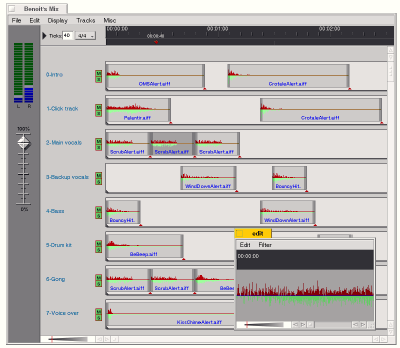
In its linear mode, 3dsound lets you manipulate 16 or more tracks of audio
in a standard timeline framework. You can double-click any sound element
for further editing. Click thumbnail for full-size view.
Complete instructions on using 3dsound are included in HTML format in the
3dsound folder, but here are some quick guidelines:
Linear Mode
- Drag any .WAV or .AIFF file onto the 3dsound timeline to add a new
track. Additional sound files can either be dragged onto that track or onto
a new one.
- Drag out a selection in the timeline at the top of the window to
specify which section of your timeline is being played.
- Click in the blue label to the left of each track to give it a
memorable name.
- Click and hold on any sound element to view timing details for that
element.
- Double-click any sound element to access an editor for that sound. Note
that any changes you make in the editor window are applied in the mixer
window in real time.
- Use the M and S buttons to mute or solo any track.
- Drag the beveled edges at the left or right of any element to shorten
or lengthen it.
- Drag the triangle at the right edge of any element to control the
number of times that element loops within its time frame.
- Drag the triangle at the left edge of any element up or down to shorten
or heighten the view of that track. Shift-drag to affect the height of all
tracks simultaneously.
- Use the Timescale slider at the lower left of the window to adjust the
"zoom" factor.
3D Mode
- Tap Alt-T to view your mix in 3D mode.
-
Drag the grid left and right or up and down to change your view. Tap D to
set the grid rotating in free motion.
-
Drag tracks around to affect their spatial location and/or volume. Note the
smoothness and the real-time effects your changes have on audio output.
-
Tap Alt-P to cause your tracks to "sparkle" in time to the music.
-
Press + and - on your numeric keypad to zoom in and out.
Saving Your Compositions
Completed mixes can be saved as multitrack projects for further editing, or
exported as .WAV files for distribution. It's worth noting that audio
professionals commonly pay hundreds of dollars for applications that do a
fraction of what 3dsound does. In contrast, BeOS costs $69, including
3dsound.
Tip: Be sure to check out 3dsound's About box. Click and drag your
mouse around in the About box for some unusual audio/video effects.
Displays like this one are made possible by a combination of the
BDirectWindow API and the pervasive multithreading model in BeOS.
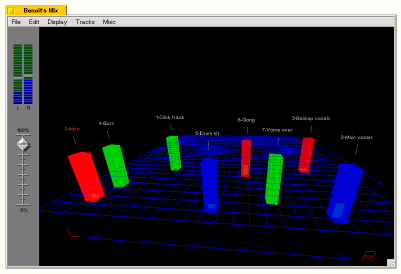
In 3dsound's 3D mode, individual tracks can be manipulated in space. Drag
tracks left and right to control placement, back and forth to control
volume. Click thumbnail for full-size view.
3dsound really gets interesting after you've built up a good collection of
sample sounds. Here are a bunch of sites loaded with downloadable samples,
breakbeats, and loops: